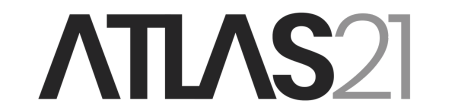How to create a multisig wallet with Electrum to safely store bitcoin.
A multisig wallet is a wallet in which more than one signature is required to make a Bitcoin transaction. It is an m-of-n wallet, where m is the number of signatures required to execute a transaction and n is the total number of signers of the wallet.
Multisig wallets are particularly suitable for companies, exchanges, or groups where there are multiple individuals with decision-making power.
Of course, a multisig wallet adds a layer of security to your funds, but it also increases the difficulty of managing and backing up the wallet.
It is possible to create a multisig wallet with different hardware wallets or with seed phrases generated offline or online.
In this guide, we will see the creation of two 2-of-3 multisig wallets: one wallet made up of three BIP-39 seed phrases generated online and one wallet composed of three different hardware wallets.
The steps to create a multisig wallet are two:
- Obtain all the master public keys of the signers of the wallet;
- Create the multisig wallets of the signers.
Example #1: Creating a multisig wallet with three seed phrases
Download and install Electrum from the official website. Verify the signatures of the software, and once the installation is complete, open the program and start creating the multisig wallet.
For this example, we will create a 2-of-3 multisig wallet using three BIP-39 seed phrases generated online at the website https://iancoleman.io/bip39/.
The first step is to obtain the master public keys of the three signers. To obtain the master public key, you need to begin the creation of a new multisig wallet.
To create a new wallet in Electrum, name your wallet and click on Next.

Select the type of wallet you want to create. Choose Multi-signature wallet for a multisig wallet.

Choose the number of signers for the wallet and the number of signatures required to authorize a transaction.

Choose whether you want to create a new seed phrase, import one, create a watch-only wallet, or connect a hardware wallet. In this case, select I already have a seed.

Enter the seed phrase and click Next. Click on Options and select the BIP39 checkbox.


Choose the type of address you want to use and take note of the derivation path. In this case, select Native SegWit Multisig. For all three signers, choose the same address type and ensure that the derivation path is identical.

Now the master public key of the first signer’s wallet will be displayed. Save it, as it will be needed to restore and access the wallet if necessary.
To create a multisig wallet, each signer’s master public key must be shared with the other signers of the wallet. At this point, you can close the Electrum screen and repeat the same process for the other two signers to obtain the remaining master public keys.

Note: To restore a multisig wallet, you will need not only all the seed phrases but also the master public keys of all the wallet signers.
Once you have obtained the master public keys of the other two wallets, proceed with creating the three wallets for the three signers.
Name the first wallet and click Next.

Select the type of wallet you want to create. Choose Multi-signature wallet.

Choose the number of signers for the wallet and the number of signatures required to authorize a transaction.

Choose whether you want to create a new seed phrase, import one, create a watch-only wallet, or connect a hardware wallet. In this case, select I already have a seed.

Enter the seed phrase and click Next. Click on Options and select the BIP39 checkbox.


Choose the type of address you want to use and take note of the derivation path. In this case, select Native SegWit Multisig.

Now the master public key of the first wallet will be displayed.

At this point, you need to enter the master public keys of the two co-signers. Click on Enter cosigner key and enter the master public key of signer number 2.

Next, enter the master public key of signer number 3 and click Next.
Enter a password to encrypt the wallet file and click Next. The main wallet screen will appear, displaying the sections History, Send, Receive, and Address.

Repeat the same process to create the wallets for the other two signers.
Once you have created the three wallets, verify that the receiving addresses of the three signer wallets are the same.
Example #2: Creating a multisig wallet with three hardware wallets
For this example, we will create a 2-of-3 multisig wallet using three different hardware wallets.
The first step is to obtain the master public keys of the signers. To obtain the master public key, you need to begin the creation of a new multisig wallet.
To create a new wallet in Electrum, name your wallet and click Next.

Select the type of wallet you want to create. Choose Multi-signature wallet for a multisig wallet.

Choose the number of signers for the wallet and the number of signatures required to authorize a transaction.

Choose whether you want to create a new seed phrase, import one, create a watch-only wallet, or connect a hardware wallet. In this case, select Use a hardware device.

Connect your hardware wallet to the computer. Unlock the device by entering the PIN code.

Choose the type of address you want to use and take note of the derivation path. In this case, select Native SegWit Multisig. For all three signers, choose the same address type and ensure that the derivation path is identical.

You will be shown the master public key of the wallet from the first device. Save it, as it will be needed to restore and access the wallet if necessary. To create a multisig wallet, each signer’s master public key must be shared with the other signers of the wallet.
At this point, you can close the Electrum screen and repeat the same process for the other two hardware wallets.
Once you have obtained the master public keys of the other two hardware devices, you need to proceed with creating the three wallets for the three signers.
Name the first wallet and click Next.

Select the type of wallet you want to create. Choose Multi-signature wallet.

Choose the number of signers for the wallet and the number of signatures required to authorize a transaction.

Choose whether you want to create a new seed phrase, import one, create a watch-only wallet, or connect a hardware wallet. In this case, select Use a hardware wallet.

Connect your hardware wallet to the computer. Unlock the device by entering the PIN code.

Choose the type of address you want to use and take note of the derivation path. In this case, select Native SegWit Multisig.

You will be shown the master public key of the wallet from the first hardware device.
At this point, you need to enter the master public keys of the two co-signers. Click on Cosign with hardware device and connect the second device.


Select the same type of address chosen previously and ensure that the derivation path is the same.

Enter the master public key of the third device. Click on Cosign with hardware device and connect the third hardware wallet.


Select the same type of address chosen previously and ensure that the derivation path is the same.

Enter a password to encrypt the wallet file and click Next. The main wallet screen will appear, displaying the sections History, Send, Receive, and Address.

Repeat the same process to create the two wallets for the other two co-signers.
Once you have created the three wallets, verify that the receiving addresses of the three signer wallets are the same.
Wallet backup
To create a backup file of your multisig wallet, click on File and then on Save Backup. Save the file in your preferred folder.
In case the file of your multisig wallet is deleted or becomes corrupted, you can restore your wallet using the backup file. You can save the backup file on a microSD card or a USB drive.
Without the backup file of the wallet, you will need to have all three seed phrases or all three hardware wallets along with the individual master public keys to restore your multisig wallet.