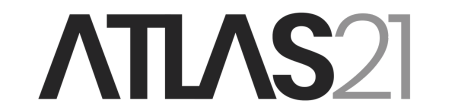How to use smartphone applications to store, receive, and send bitcoin.
Bitcoin mobile wallets are smartphone applications available for download from app stores.
They allow you to store, send, and receive bitcoin directly from your smartphone. However, since the private keys of these wallets are held online, they are not the best option for storing large amounts of funds long-term. Instead, they are an excellent solution for managing smaller amounts intended for more modest expenses.
In this guide, we will explore three of the main open-source and non-custodial wallets available on the market:
Creating a wallet
- Download and install the desired wallet: you will find the wallet app on the Google Play Store, App Store or F-Droid. Install it on your smartphone.
- Open the app and create a new wallet.
How to create a new wallet on Blockstream Green:
- Before creating the wallet, go to the settings and enable the Tor connection.
- Click on the Get Started button.
- Select On this Device and click New Wallet.
- Choose the wallet type: Singlesig or Multisig.
- Set up a PIN code.






How to create a new wallet on BlueWallet:
- Click on the blue Add now button.
- Select Bitcoin, enter the name you want to give your wallet, and click Create.


How to create a new wallet on SBW:
- Click Create new wallet (enable the Tor connection before creating the wallet by toggling the option at the top).

Saving the seed or mnemonic phrase
The seed or mnemonic phrase is a series of 12 or 24 words that allows you to recover your wallet in case of device loss or app uninstallation. It is essential to save it in a secure place and never share it with anyone.
- Save the mnemonic phrase: After creating the wallet, you will be shown the 12 or 24 words. Write them down and store them in a safe place. Never save the mnemonic phrase in digital format.
- Confirm the mnemonic phrase: Some wallets may ask you to confirm the mnemonic phrase to ensure you’ve written it down correctly.
Receiving Bitcoin
To receive bitcoin, you must first generate an address. By clicking on the Receive option, a Bitcoin address will be displayed as an alphanumeric string and a QR code.
To receive bitcoin, share the address with the sender of the transaction. You can copy it to your clipboard and send it, or show the QR code to the sender.



Sending Bitcoin
To send bitcoin from your wallet, click on the Send option.
Complete the transaction details:
- Enter the recipient’s Bitcoin address or scan their QR code;
- Add the amount of bitcoin to send;
- Set the transaction fees and transmit the transaction to the Bitcoin network.



Connecting to your own node
By connecting a node to your wallet, you will achieve a higher level of privacy, as you will never query an external server.
To connect Blockstream Green to your node, go to the app settings, enable the Personal Electrum Server option, and enter the connection string to connect your node.
You can connect your wallet either over clearnet or through a Tor network connection. Once the connection string is entered, click Save.

To connect Blue Wallet to your own node, go to the settings, select the Network option, and click on Electrum Server. Here, you can enter the address and port for connecting to your node. Click Save to save the settings, and once you restart the app, your wallet will be connected to your node. Currently, Blue Wallet supports connecting to an external node only via clearnet.

To connect Simple Bitcoin Wallet to your own node, go to the settings and select the Set custom Electrum node option. Enter the address and port for connecting to your node, and after restarting the app, your wallet will be connected to the desired node.

Creating a watch-only wallet
If you want to have a wallet on your smartphone that can only receive funds but not send them, you need to configure a watch-only wallet.
To create a watch-only wallet on Blue Wallet:
- Add a new wallet, select Import wallet, and enter the master public key (xpub) of the wallet you want to import.
- Finally, click Import, and your wallet will appear on the home screen.

To create a watch-only wallet on Blockstream Green:
- Click on Get Started and select the Watch-only option at the bottom.
- Choose the wallet type (Singlesig or Multisig), select Bitcoin, and enter the master public key.
- Finally, click Log in.

Simple Bitcoin Wallet does not currently allow the creation of watch-only wallets.
Restoring a wallet
In case of smartphone loss or app uninstallation, you can restore your wallet using the seed or mnemonic phrase.
- Download and reinstall the wallet app (You can also install a different wallet, as long as it supports restoring a wallet through a BIP39 mnemonic phrase).
- Restore the wallet: Create a new wallet and select Import wallet or Restore existing wallet.
- Enter the mnemonic phrase and confirm: After a few seconds, your wallet should appear on the screen with the balance and previous transactions.